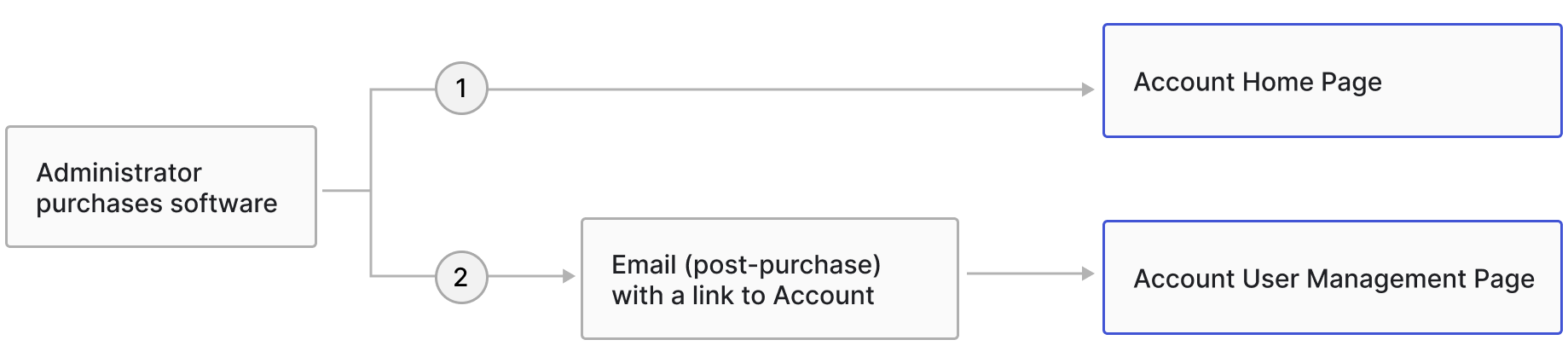User Onboarding
The Account Portal supports customers through their post-purchase experience. As part of the product team, I focused on the software administrator persona enabling them to assign seats, download software, and make informed decisions about their subscriptions. I designed product management and subscription renewals tools, empowering users to self-serve. Onboarding feature, as the first step in their journey, reduced support cases by 30% and laid the foundation for a successful customer experience.
Problem
Product onboarding frequently came up as a painpoint in user research. The existing onboarding tile on the Account Dashboard was getting only 22% engagement.
“After purchasing software I’m confused about where to go to assign it to teams, download it and install it.”
Goals
As a customer I want to be able to easily set up my newly purchased subscriptions.
As a business we want to create a personalized onboarding feature that guides users through key actions and is seamlessly integrated into the Account architecture to ensure high discoverability.
My role
Identified user needs, conceptualized and designed wireframes, user flows and key interactions.
Validated design with users and iterated on the solutions.
Delivered high-fidelity mockups to engineering and supported implementation with design guidance.
Conducted pre-launch QA and identified defects.
Collaborators: Product Manager, Researchers, Engineering.
Process
We mapped out the full onboarding path, but due to technical constraints, we couldn’t implement it all in one release. As a solution, we divided the feature into two phases and handled them separately.
Phase 1: assign software to an existing or a new team
Phase 2: assign users, update license type, access and install
Phase 1 - Assigning software to teams
Requirements
- show the user their purchase list
- allow them to assign the software an existing team or create a new one
- direct them to the next step where they can assign seats to individual users
User flow
We asked software admins about their post-purchase workflow and we identified 2 scenarios.
“I don’t always have time to set it up right away. I often need to do it later.”
“After a purchase I go to the confirmation email and follow the link to set it up.”
The team agreed that 2 user flows needed to be addressed.
Flow 1: Implementation in the Account Home Page
Placement: To ensure high findability of the feature we placed it in the top section of the Account Home Page.
Content presentation: We used an accordion component to display newly purchased subscriptions at a glance, while keeping earlier purchases hidden by default and revealing them on demand when users were ready to engage with them.
Flow: We showed a list of existing teams and gave users the option to create a new one. After they assigned a product to a team, we directed them to the specific team’s page in User Management. The subscription appeared on the list of products assigned to the team. Now the admin could assign the product to individual users.
Abbreviated onboarding flow from the Home Page
Flow 2: Implementation in the Account User Management Page
Logics:
An administrator clicks on “Assign Users” in the Autodesk post purchase email.
They land directly on the User Management page in Account that shows an alert banner urging them to assign the new product to a team.
The button on the banner opens a modal where they can assign a subscription to a team.
After clicking “Assign” in the modal they are back on the User Management page where they can now assign individual users to seats.
Through a cycle of design sessions, user validation, and iterative reviews with Content Strategy and Product Management, we arrived at the final design.
Abbreviated onboarding flow on the By Product Page
After design hand-off to engineering, I handled additional questions from the team during implementation, for example when and if we should allow users to dismiss the banner. Eventually we conducted User Accessibility/QA Testing identifying defects and logging them into Jira as blockers or backlog items.
Defects examples that were logged into Jira
Phase 2 - Assign Users, Access and Install
With the initial launch showing a positive impact on administrator experience metrics, we proceeded to the next phase to address additional user feedback.
“I want to assign users, install, update licenses and set up SSO as quickly as possible.”
Based on user feedback, we defined the feature requirements. The module needed to confirm key purchase details—such as the number of seats, purchaser role, plan, subscription, and offering type—and then guide the administrator through the remaining setup tasks so they can start using the product.
Module 2 requirements
I applied a consistent design approach using an accordion pattern and placing it in a high-visibility top section of the account dashboard. With a clear hierarchy of information we confirmed the purchase conditions and showed user the path to actions.
Module placement and responsive view
After establishing the overall functionality I defined design for different use cases depending of the kinds of purchase.
Selected cases with different offering types
Results
“Get Started for Admins” onboarding improved the CES (Customer Effort Score) by 70% and the 30-day assignment rate by 8% (4 to 12%).
The move subscription between teams workflow has dropped from 890 to 137 per month.
A 30% reduction in Teams-related support cases was recorded.
Engagement with module is increasing traffic to Account pages By User +39k, Custom Install +12k, Product detail +20k visits.
Next steps (future state)
Make it easier for the administrators to self-serve by combining the modules into one. Allow them to assign subscriptions to teams and completed the remaining tasks in one flow.
Add the SSO setup capability to the module.
Convert it into a smart component/pattern that can be reused at different customer touchpoints to ensure design consistency and save design and engineering time.